Virtual Testers
The test site you are viewing is an “at home” test administration that is proctored via ZOOM meeting. In order to successfully take this type of administration, you must meet specific technical requirements that are detailed in the documents available here. You must be able to meet the technical requirements and perform the steps indicated days prior to actually taking the exam. Please note that this examination may only be taken on a laptop or desktop with a WINDOWS or MACINTOSH operating system. It will not work on a Chromebook, Linux or other operating systems.
Illinois Nursing Assistant/Aide Competency Evaluation – Written Instructions
Only WINDOWS or MACINTOSH operating systems are supported.
This exam cannot be taken on a CHROMEBOOK or Linux Operating System.
✓CHECKLIST of Items you MUST HAVE in order to take a virtual proctored exam at home:
✓ Cell phone or other digital device w/ ZOOM meeting app installed (must be fully charged or plugged in for the duration of the exam. If your phone stops working, your exam will be locked)
✓ Laptop or Desktop Computer with fast and reliable internet service. Slow web connectivity may interrupt your testing administration. If it cannot be resolved, you will need to reschedule for an alternate administration at a testing center.
✓ Be aware that there may be charges from your cell phone carrier if you do not have unlimited data service.
✓ Login ID
✓ Password
✓ Scratch paper
✓ Photo ID (driver’s license, state ID)
✓ Writing utensil
The Illinois Nurse Assistant/Aide Testing Project reserves the right to stop your test administration in the event that you are not able to meet the technological requirements to complete the test or if inappropriate testing behaviors are observed. If you have technical issues that cannot be overcome, you will be provided with a voucher number to reschedule an alternate test at a testing center at no additional cost.
INACE Lockdown Browser
In preparation for online testing at home, you must:
Install Respondus® Lockdown™ browser for the Illinois Nurse Aide Certification Exam (INACE). Go to the appropriate link to download and install the INACE Lockdown™ browser on the laptop or desktop computer to be used for your INACE test:
Windows: https://nurseaidetesting.com/lockdown/LockDownBrowserLabOEM-MSI.zip
Macintosh: https://nurseaidetesting.com/lockdown/LDB-Mac.zip
Once downloaded, you will need to install the Lockdown Browser on your computer. To do this, you will need to double click the downloaded file.
S-Mode
S-Mode is a new Microsoft feature that is designed to protect computer users from malicious software. S-Mode forces users to use the Microsoft Store to download and install software applications. The INACE Lockdown Browser is not available on the Microsoft Store and must be downloaded and installed by the individual computer use. Microsoft offers instructions covering how to switch out of S-Mode. Those instructions can be found at this link https://support.microsoft.com/en-us/help/4456067/windows-10-switch-out-of-s-mode
You can switch back to S-Mode after the browser installation. More information on S-Mode can be found here: https://support.microsoft.com/en-us/help/4020089/windows-10-in-s-mode-faq
If you have problem with the installation, please contact our technical support.
PLEASE: DOWNLOAD AND INSTALL THE INACE LOCKDOWN BROWSER ACCORDING TO THE INSTRUCTIONS AND GO THROUGH THE LAUNCH BROWSER PROCEDURE WELL BEFORE YOUR TEST TIME. IF YOU HAVE TROUBLE WITH THE INSTALLATION, CONTACT robertmarlow@siu.edu. DO NOT WAIT UNTIL TEST DAY TO SEEK OUT ASSISTANCE. IF YOU ARE NOT PREPARED TO TEST, YOU WILL NOT BE ADMITTED TO THE VIRTUAL ADMINISTRATION.
LOGIN PROCEDURE
Access your regular browser (Chrome, Firefox, Edge, Safari, etc.) and go to our website at https://inace.nurseaidetesting.com/inace/.
You must be signed out of your INACE account to launch the Lockdown Browser. To sign out click the sign-out link near the upper-right of the page. The Sign Out link can be found in a yellow circle on the image below.
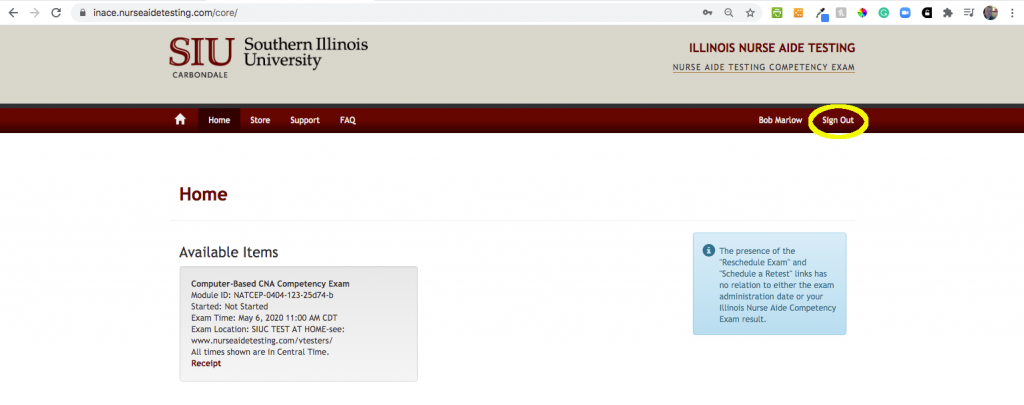
Once signed out of your account you should find the Launch Lockdown Browser link at the bottom right of the page. The Launch Lockdown Browser link can be found circled in yellow in the image below.
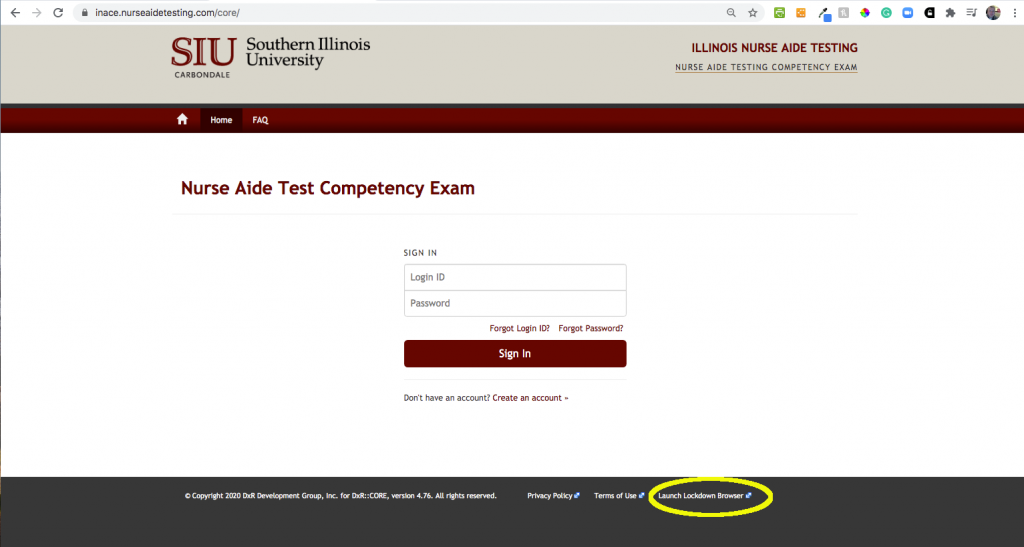
Log in to the system using your username and password.
INACE Zoom Meeting Join Instructions
CLICK HERE to view instructions detailing how to join the INACE Home-Based Exam Zoom Meeting
Staff members will be in the zoom meeting approximately 30 minutes prior to testing in the event you need assistance.
Preferred INACE Zoom View
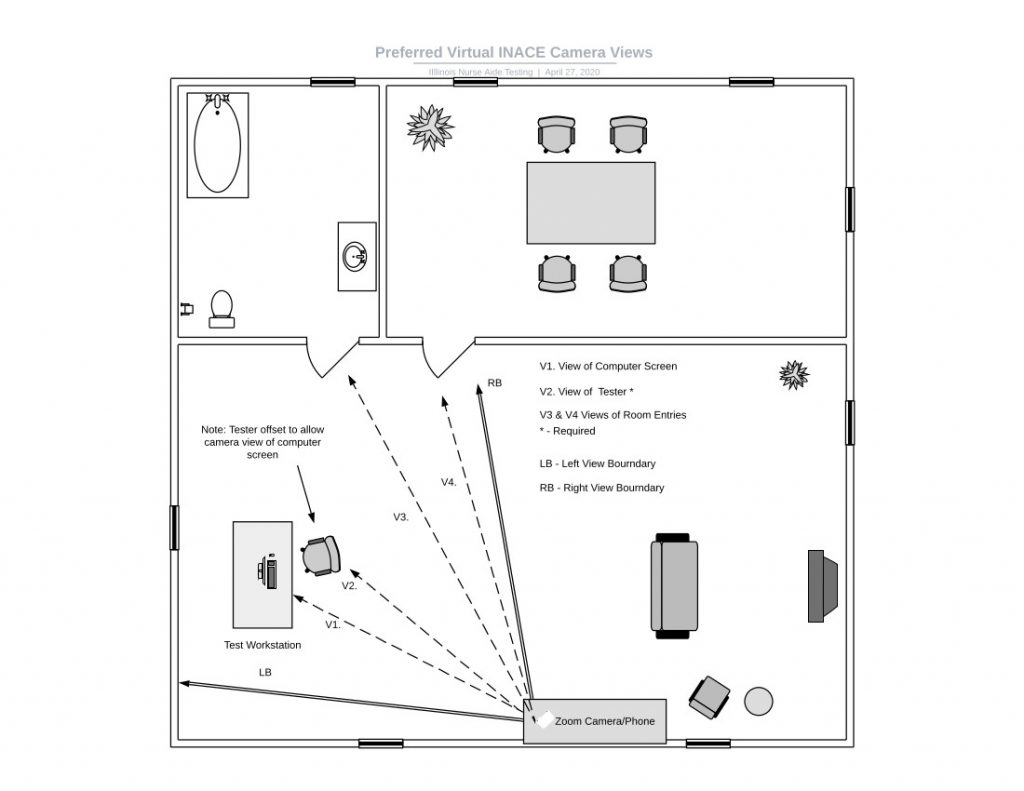
To download a PDF file of the above image, CLICK HERE
Video: INACE Exam Zoom Checkin – What to Expect
For a PDF of the contents of this page, click HERE